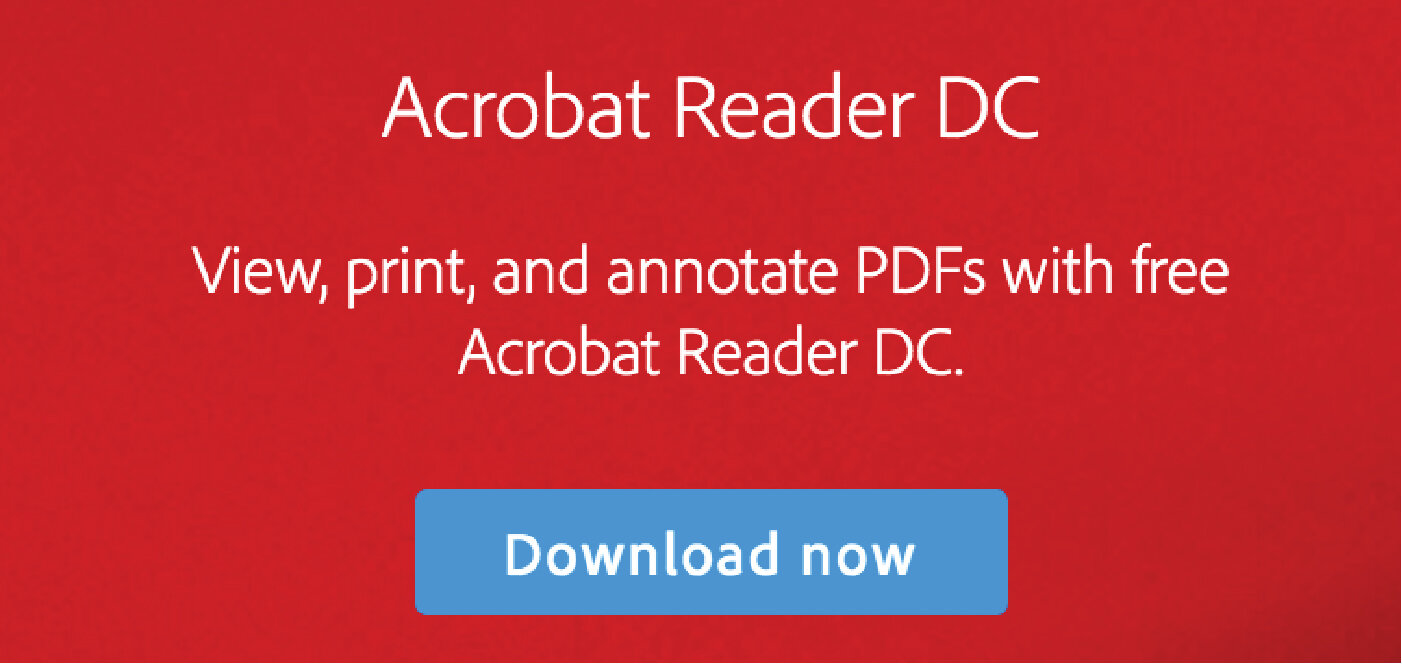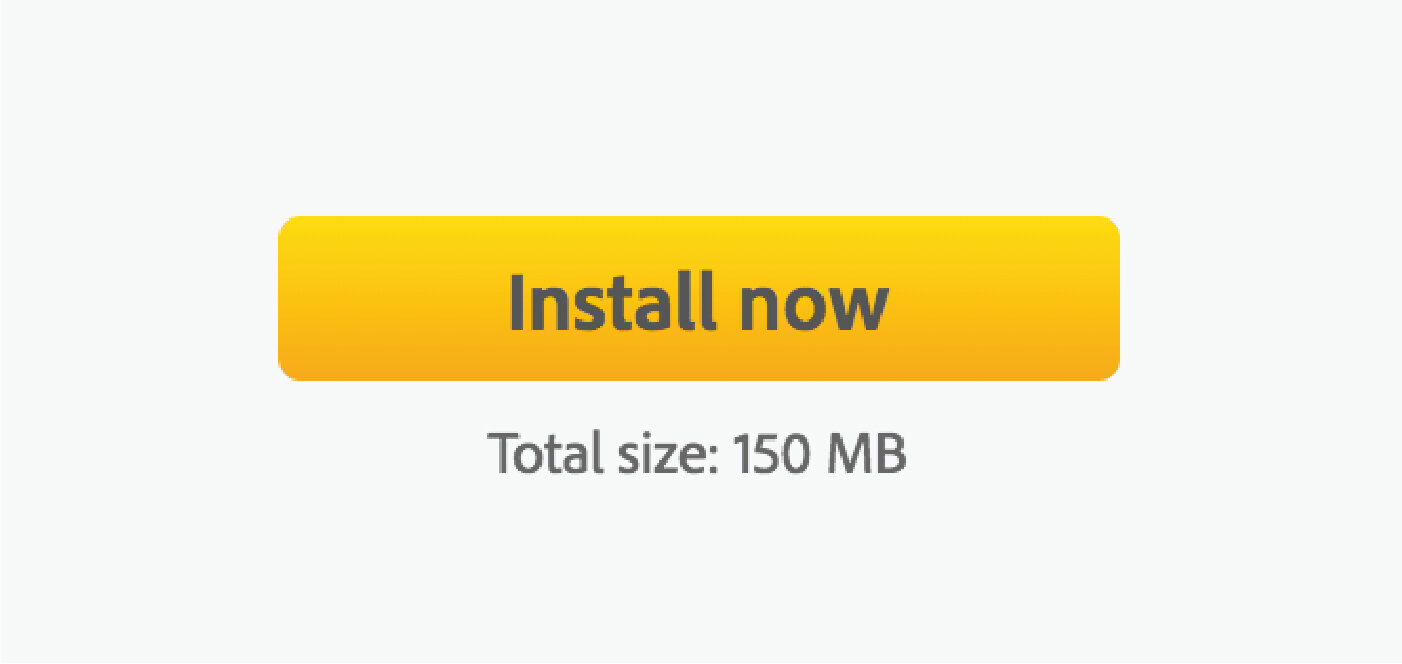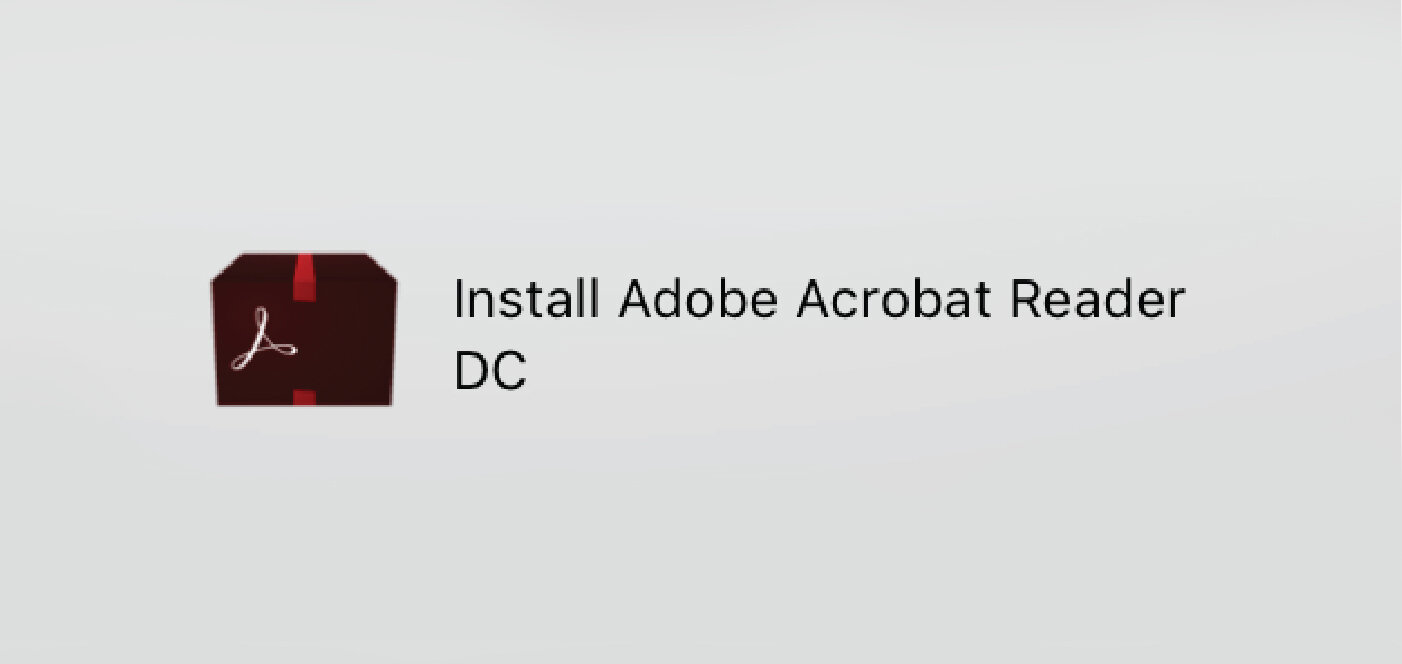How to download
Adobe Acrobat Reader
Before downloading Adobe Acrobat Reader DC via the link we've provided, check to make sure this program or a similar pdf reading program isn't already available on your computer.
Step 1
Click the green "Download" button found on our forms page. This will redirect you to Adobe's website. Click the blue "Download Now" button as pictured.
Step 2
Click the yellow "Install Now" button in the bottom right-hand corner. Follow the directions provided by Adobe. Find the downloaded Adobe folder in your computer's download folder and open it.
Step 3
Double click the folder labeled "Install Adobe Acrobat Reader DC." The program will automatically begin downloading. When completed, click "Finish." Adobe Acrobat Reader DC will open automatically.
Opening a PDF in
Adobe Acrobat Reader
Any information filled out in the web browser prior to download and reopening in Adobe Acrobat Reader DC will be lost.
Step 1
Download the Patient Packet and save it to a place that can be easily accessed later. By default, the file will be named Patient+Packet+Fields.pdf.
Step 2
In Adobe Acrobat Reader DC, choose "File" then "Open" or a similar means of opening documents. Select the Patient+Packet+Fields.pdf file.
Step 3
Use the automated fields to easily and quickly enter your patient information.